Yes we offer both POP3 and SMTP so you can use email from applications such as Microsoft Outlook.
**This only applies to Windows hosting**
If your emails have not arrived, its likely due to one of our advanced antispam services.
The first thing we would recommend you check is your webmail, on the left click Junk Email, if your email is showing in this folder, you can right click it, then go to mark and select not as spam. Then drag and drop the item to your inbox if it does not automatically transfer to your inbox.
If the email is not in your inbox or Junk folder, this is a sign that the senders mail server is not configured correctly, We use one of the best new methods of refusing spam emails, this is called greylistings, if the senders mail server is old or badly configured, this may not accept the email, the email would bounce back to the sender.
If you want to disable greylistings, in webmail, go to settings and click ACCOUNT settings and tick "disable greylistings" this is on the first tab at the bottom, then click Save. Our usual antispam service will still scan your emails, but you may experience a small increase in Spam emails getting though.
settings and tick "disable greylistings" this is on the first tab at the bottom, then click Save. Our usual antispam service will still scan your emails, but you may experience a small increase in Spam emails getting though.
From August 1st 2009, we have blocked email forwarding to free email addresses such as aol.com, aol.co.uk, yahoo.com, yahoo.co.uk, gmail.com, googlemail.com, hotmail.com, hotmail.co.uk, live.com, live.co.uk and att.com & Apple mail (mobileme/iCloud)
When spam is sent to your email address it gets forwarded to your free email address, the provider see us as being a spammer and blocks our email servers from being able to email the likes of AOL & Yahoo which then blacklists our servers.
To protect our customers we have blocked email forwarding from being able to be sent to these domain names.
Note this will not effect normal emailing, just Email Forwarding or Multi-Recipient addresses.
To share calendar systems in Smartermail, first you need to LOG IN as a User:
as a User:
Step 1) Click Settings
Step 2) Click My Shared Resources
Step 3) Click Add Share
Step 4) Select the Item to Share
Step 5) Click Next
Step 6) Select to Share with a Group or a User
Step 7) Choose a User
Step 8) Add User one per line
Step 9) Set the Access Level
Step 10) Read-Only – users can only read
Step 11) Full Control – users can modified share resource
Step 12) Availability-Only – Calendars only, used to check your availability for a meeting.
Step 13) Click Save
In order for a User to attach to this the shared resource.
Step 1) LOGIN in as a User
in as a User
Step 2) Click on Settings, Mapped Resource
Step 3) Click Attach to Resource
Step 4) All available shared resources will be displayed
Step 5) Click Attach to a specific resource
Step 6) Then, Click Save and you are done
Below is information in reference to email settings for mail clients such as Outlook, Outlook Express, Thunderbird etc.
Replace your-domain-name.com with your actual domain name.
INCOMING Mail Server: mail.your-domain-name.com
Mail Server: mail.your-domain-name.com
Outgoing Mail Server: mail.your-domain-name.com
Username: (full email address) example: mail@your-domain-name.com
if you are using SMTP Services, ensure you enable SMTP Authentication
Q) When checking my email I sometimes get error code 0x800CCC0E
A) This is usually a block by your security software such as Norton/Mcafeee AVG etc, or some other 3rd party security/firewall (ie ZONE alarm)
alarm)
try disabling your security software then relaunch outlook and try again.
if this does not help try the following
Go to start> all programs > accessories > command prompt
type: netsh int ip reset
then press enter
try outlook again.
You may need to reboot your computer & routers if this problem continues.
Users are reporting duplicate copies of messages in their sent folder:
Our accounts consistently get double messages in the sent folder. The recipient only receives one copy, but there are always two in the sent message folder.
The cause of this phenomenon depends on the type of email account involved.
In the case of IMAP accounts, Outlook saves a sent message in the IMAP account's Sent message folder and your IMAP mail provider may also save a copy. The result is two messages in the Sent Items folder every time you send a message. This seems to be most common with Gmail accounts but other IMAP accounts may be affected as well.
Change the IMAP Account's Sent Options
If you are using Outlook 2016/2019 and have the Simplified account setup dialogs, you'll need to check the Advanced settings from Manage Profiles. This is the control Panel > Mail dialog, but you can open it right from Outlook: Go to File > Account Settings > Manage Profiles. Click the Email accounts button, double click on your account then click More settings.

In Outlook 2013, to check your settings for saving Sent items, open File, Account Settings. Double click on your IMAP account then click More Settings. In Outlook 2013 and 2016, look on the Advanced tab.
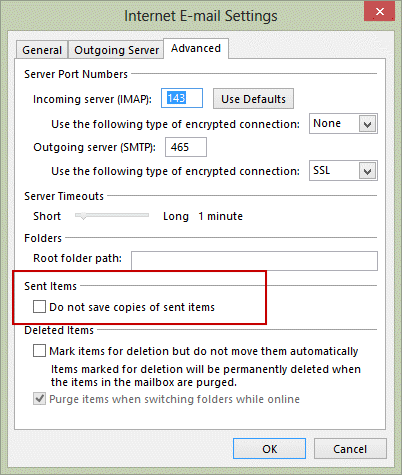
In Outlook 2010, check the options on the Sent Items tab.
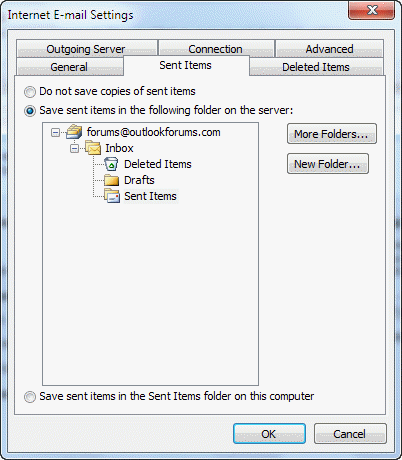
Choose the option for Do not save copies of sent items and send a test message to see if the problem persists.
Note: this setting will not remove existing duplicated sent messages. It will prevent duplicates from being created going forward.
Change Outlook's Global Options
If you have only one email account in your profile, you could use the option to not save sent messages. This is in File, Options, Mail, in the Save messages section, uncheck the option to Save copies of messages in the Sent folder.
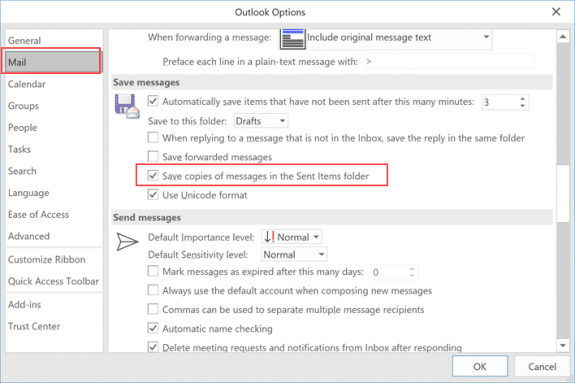
Note that this setting will apply to all accounts - if you have more than one email account configured, you will not save sent items for any account.
For this reason, you need to be careful using the global setting in File, Options as not all mail servers will save a sent item for you when sending. It's better to disable the option to save sent items on the More Settings, Sent folder tab.
Scanning outgoing mail with an antivirus scanner may result in duplicates.
